Printing a Sign-off Sheet
Using the 'newspaper' icon in the top banner, navigate to the 'Printable Rota' page.
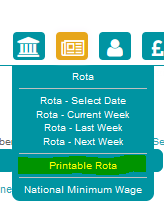
Click the 'Print Sign-off Sheet' button at the top of the page.
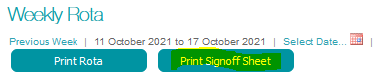
By default, the sign-off sheet will include employees from all areas (such as FOH and Cleaners) with spaces for them to write their actual hours worked.
If you want to print a sign-off sheet for employees in just one area of your business make sure this area tab (for example FOH & Bar) is selected before you click the 'Print Sign-off Sheet' button.
Exporting a Rota to Excel
Using the 'newspaper' icon in the top banner, navigate to the 'Printable Rota' page.

Select the week with the rota you want to export using the small 'calendar' icon in the top left of the 'Printable Rota' page, next to the dates of the week already selected. Clicking on any single date will select the week in question.
Click the 'Export to Excel' tab found in line with the 'calendar' icon, second to the right.

By default, the rota will be exported with all areas (such as FOH and Cleaners). If you want to export the rota for just one area of your business, make sure this area tab (for example FOH) is selected before you click the 'Export to excel' tab.

Comments
0 comments
Please sign in to leave a comment.