1.1 If this is enabled it means certain measures must take place to add a new employee to the rota.
1.2 Once the employee has been created and the contract signed, the next step is to add that employee to the rota. To do so, you must activate the employee, otherwise you will NOT be able to add them to the rota.
1.3 To activate an employee, navigate to ‘view all employees’. One of two options will be available, either ‘sign contract’ or ‘contract’ and click the button ‘Activate employee’. You can now add that person to the rota. The contract needs to be signed before you can activate an employee.
1.4 Once created an employee’s contract can be found within view all employees.
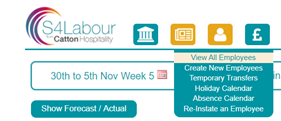
1.5 Select the option, ‘sign contract’.
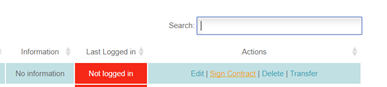
1.6 If you have the HR Module, right click on the employee tile and press ‘Contract’:
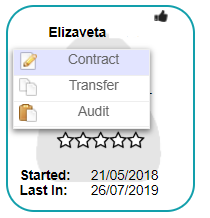
1.7 We offer the ability to digitally sign the contract without the use of a paper copy.
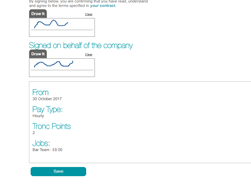
1.8 Once this is complete the employee can be activated. As a result, this will let you add the employee to the rota. It also gives the payroll team a chance to approve the employee.
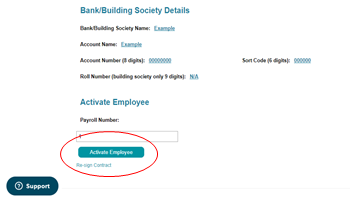

Comments
0 comments
Article is closed for comments.