Forecast
1.1 The forecast rota is a guideline and tool for writing a rota.
1.2 The rota will not let you flag the forecast rota as complete until employees with contracted days have the correct shifts in line with their contract.
1.3 Once flagged any zero-hour contracted employees without any shifts will no longer appear on the rota.
1.4 Forecast rota should be flagged in advance to send out a notification to inform employees of their upcoming shifts.
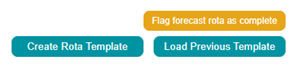
Actual
2.1 There are a few parameters S4 calculates before a rota can be flagged as complete. If these parameters are not met it will block you from flagging your rota. These parameters include:
- Salaried and zero-hour employees cannot be paid for holiday over entitlement.
- There is a National minimum wage check on salaried staff.
2.2 Level 5 users have the ability to overwrite this setting.
2.3 Once the week has passed the actual rota can be flagged as complete, this is to allow for any potential changes over the week.
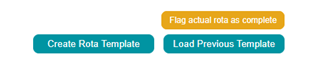
2.4 Once the rota has been flagged as complete:
- Tronc points will be allocated.
- Salary supplement page then loads.
- Updates all other necessary reports.

Note: Head office users are able to view sites flag status by using the 'payroll status report'
When you 'Flag' either your forecast rota or your actual rota, S4labour will conduct a few checks. This article outlines those checks below. You must review and action the warnings you will then be able to 'flag' your rota.
Flagging forecast Rota as Complete - To publish your rota
1) Contracted days worked - You will only usually put contract days for salary employees this check is to ensure their week is being recorded correctly to ensure they will be paid correctly/ you are using the hours wisely. Usually, you will have this set to 5 days so the flag will check they have either 5 days of work or 5 days of sickness, holiday, unpaid, not available etc recorded.

Flagging Actual Rota as Complete - To lock your rota for payroll purposes 
1) Contracted days worked - As with the flagging forecast rota check, this is to ensure that salaried employees' hours are recorded correctly.
2) Holiday Entitlement - If the employee is taking over their entitlement this will display as a warning to correct. This H would need to be removed and replaced with a UP (unpaid leave)
3) Contracted terms check for Holiday - An employee can not receive holiday pay in addition to their contracted terms so you will see an error like in the image above for Ayah Harney. Contracted terms could be hours or days. If you wish to push this through a level 5 can process holiday pay via the accrual report.
4) Holiday Accrual - If the employee has more holiday than they have accrued like in the example above with Lisa Dunks you will receive a warning. This can be overwritten by a level 5 user or you can choose to remove the holiday and process it as unpaid leave. However, this setting can be adjusted. Please speak to your account manager about the options on your subscription.
5) NLW Check - The system checks salaried employees hourly rate based on the hours on the rota. It will display if they are working below the NMW or NLW. This is just for your information. The system will maintain your hourly paid employees in line with NLW increases however you need to manage your salaried teams.
6) Shift Times - The system will also check everyone has a start and finish time. If any shifts have a NA instead of a finish time this will stop you from being able to complete your rota. Please see more about this here

Comments
0 comments
Please sign in to leave a comment.