What are the rules
1.1 At organisational level, bank holiday pay is set on specific days of the year.
1.2 Once this rule has been applied it is automatically carried through onto the rota for the select date and scheduled time.
1.3 The increased cost of each employee is represented under the ‘SP’ column.
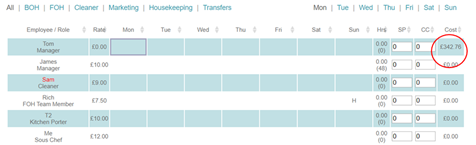
How to create a bank holiday
2.1 Under the spanner icon you will find ‘Bank Holidays’.
2.2 Within this page you can create a bank holiday and several options seen below.
2.3 Key to note, a 0.5 increase in additional pay will result in an increase of 50% of an employees pay.
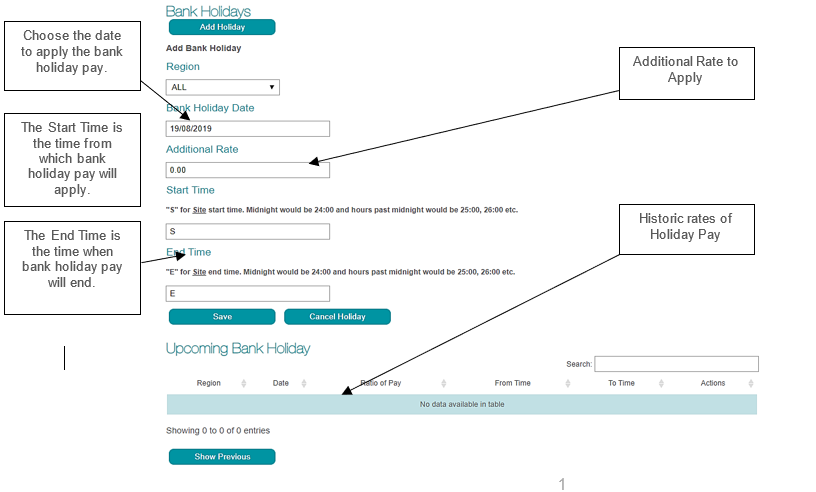
What does this mean
3.1 The change will not alter an employee’s pay rate on S4labour, however it will directly affect the cost on the rota. Values that fall under the SP column are updated in the cost column.
3.2 A figure is inputted for the hourly pay increase for zero hour contracted staff. Salaried staff receive the same pay rate increase based on their hourly pay rate, see calculation below.
Example: Pay increase by 50% on bank holidays for a salaried employee
- ((Salary/365) *7) /contracted hours = Hourly rate
- Hourly rate x 1.5 / (50%)
- (Once the hourly rate has been calculated, it is applied to the percentage increase set by the organisation).

Comments
0 comments
Please sign in to leave a comment.