Employees can request, see upcoming, past and amend their days off through the S4 Connect app.
Days off can be:
- Holiday
- Authorised absence (a not available day, to get approval not to be scheduled on the day)
- Birthday day (if your company provides days off for birthdays)
How to request a day off or holiday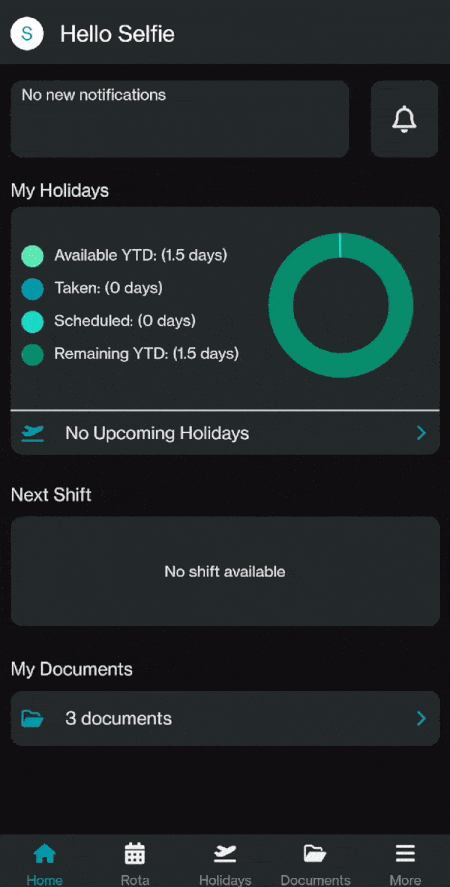
- Navigate to the Holidays section of the S4 Connect app via the bottom bar menu
- Select the Request button to navigate to the Request a Day Off screen
- Fill in all the relevant fields on the Request a Day Off screen including, day off type, dates, duration and reason
- Select Submit to send the request for manager approval
Tip:
The app shows the count of teammates holiday in the same period through a red amber green system. This helps to understand the likelihood of the request being approved.
How to remove upcoming holiday days and pending requests
- Navigate to the Holidays section of the S4 Connect app via the bottom bar menu
- Either select Upcoming or Pending on the top slider to navigate to either approved upcoming holiday or requests pending approval
- Tap on a pending holiday to adjust the details of the request or to cancel the request altogether.
- Tap on an approved holiday to cancel the holiday, no amendments are possible without submitting a new request.
Note: You cannot remove past holiday/ days off. If you notice an error in the history please speak to your manager to have this amended.
Frequently Asked Questions
Q: I receive an error message saying this will exceed my holiday allowance, what should I do?
A: This indicates that the holiday you are trying to book will result in you taking more than your in-year entitlement. Please select a shorter period of time that takes your total holiday to within your in-year entitlement
Q: I have received an error saying the upcoming holiday was not requested on S4 Connect and cannot be amended, what do I do?
A: This message indicates that the day off was scheduled by your manager, please speak to them in order to amend this.
Need Help?
For additional support, please contact us through the chat functionality

Comments
0 comments
Please sign in to leave a comment.