Q. What are the steps I need to take to ensure that my payroll is completed in a timely and accurate manner?
Q. How do I flag my rotas if the rota page does not appear because it's asking for sales to be entered?
Q. Updating bank details – when will this take effect?
Q. I accidentally had set the secondary role / furlough training role as non-zero value for a salaried employee. Will this have an impact on payroll?
Q. How do I reinstate an employee correctly for her/him to be processed for payroll?
Q. How do I permanently transfer an employee and what are the payroll considerations?
Q. When I employ a new member of staff do I need to complete a starter checklist / upload a P45?
Q. What if I cannot upload a P45 straight away? Can I do it later?
Q. I have signed off the rotas, however I have realised that one of the rotas is not correct. Can I unflag it, change the data and flag again?
Q. An employee who is hired at Site A but has been really working at Site B. We have not permanently transferred him as we are not sure what the correct procedure is. We have to re-structure the operations, and it would be best if we permanently transferred the employee to Site B, will he still be eligible for furlough?
Frequently Asked Questions & Answers
Q. What are the steps I need to take to ensure that my payroll is completed in a timely and accurate manner?
A.
- Ensure that all your rotas are signed off by 11 am on Monday. We advise doing this weekly to avoid having to do that for multiple weeks for each of your sites during payroll week.
- Next log in to Paycircle and complete Step 1 of Payroll. “I’ve Added Everything” Button can be found in the top right corner once you click on “Current” payroll page.
- Please attach an exceptions sheet file as a note on Paycircle. Please see below for an example file: (this can also be found in the downloads at the bottom of this article)
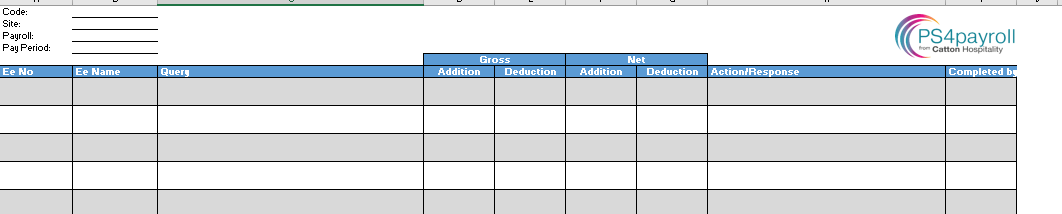
Please ensure that all the exceptions are included in the exceptions sheet. Adding amendments after the payroll has been calculated will involve rerunning the payroll and therefore will result in additional cost, as we aim to move to a ‘First Time’ payroll approach.
Q. How do I flag my rotas if the rota page does not appear because it's asking for sales to be entered?
Important to note that this issue will only happen if your organisation does not have up-to-date budgets in place. You can find out more about budgets here or by contacting S4labour@s4labour.co.uk
In the meanwhile, because the week has passed its requires actual sales to be entered. Navigate to the Summary Report by hovering over the ‘Pound Icon’ as per screenshot below and select “Summary Report” button.

In the report scroll down to the “Actual Sales” section and If the site is zero revenue-generating click into one of the cells e.g. Monday Drink and then press the “Update Actual Sales” button that will appear just underneath that section of the Summary Report. This will allow the rota to reappear for that week. If the site is revenue-generating enter the actual sales here or speak to our support team s4labour@s4labour.co.uk and you're till provider about setting up an automatic sales feed.
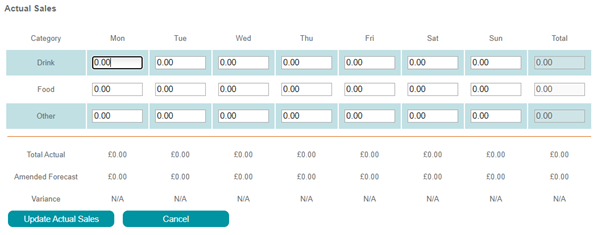
Q. Updating bank details – when will this take effect?
We record and update all changes to an employee’s profile up to the cut-off date which will depend on your payroll frequency. If payroll is processed weekly, then we will undertake the data cut off at 11am each Monday and update all bank detail changes that have been approved by a level 5 user before then. If your payroll is processed monthly, then your payroll cut off will vary from month to month and we advise to get in touch with your Payroll Bureau Executive for more information. Any employee data that is changed after will be picked up during the next data cut.
Q. I accidentally had set the secondary role / furlough training role as non-zero value for a salaried employee. Will this have an impact on payroll?
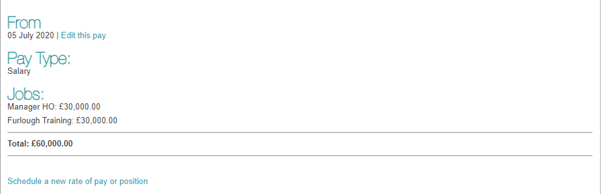
Yes, this will lead to incorrect calculations on the system and may result in incorrect figures being processed. If this has occurred, please inform your Payroll Bureau Executive and get in touch with your level 5 user to resolve. You can find out more about adding additional roles and making changes to pay here
Q. How do I reinstate an employee correctly for her/him to be processed for payroll?
Please note that reinstating an employee is only available if you have HS4 Module activated.
If you are reinstating an employee for furlough purposes i.e. in order to be able to furlough that employee on the system, then please go to view all employees, select the employee from a list of deleted employees. When you select the desired employee, please go to the Employment tab and in the Leaving Information section choose the “Undo this decision and restore this employee to active status“ option. In this case, please ensure to inform your Payroll Bureau Executive regarding the reinstatement.

If your reinstatement is unrelated to furlough, please hover over the Employee Button at the top of any S4labour page and use the “Re-Instate an Employee” functionality as per screenshot below:
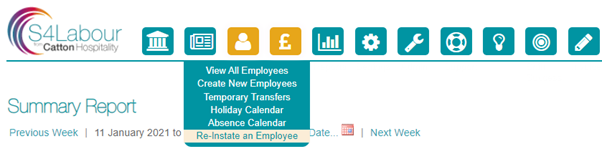
Check out this help article on Re-Hiring Employees - HR only
Q. How do I permanently transfer an employee and what are the payroll considerations?
If you are permanently transferring an employee to another site which is on a different PAYE then they should be treated as a leaver and as a starter except if the transfer is due to the consolidation of PAYEs. In this instance you will need to let PS4payroll know that this has happened.
If all your sites are part of one PAYE or you are performing a consolidation of PAYEs then the move between sites can be treated as a permanent transfer.
Check out this help article on Permanent Transfers
Check out this help article on Temporary Transfers
Q. When I employ a new member of staff do I need to complete a starter checklist / upload a P45?
Absolutely. Once an employee is set up on S4labour the user will be presented with the below as the final screen. Clicking on the complete starter checklist will open up a digital tax declaration form, this should be completed in all instances and once saved loads this as a file onto the employee profile. The employee should also provide you with a P45 when they join your business. A user at the site can upload that document using our mobile app, by simply taking a photo of the document. Alternatively, they can upload a scan of the file.
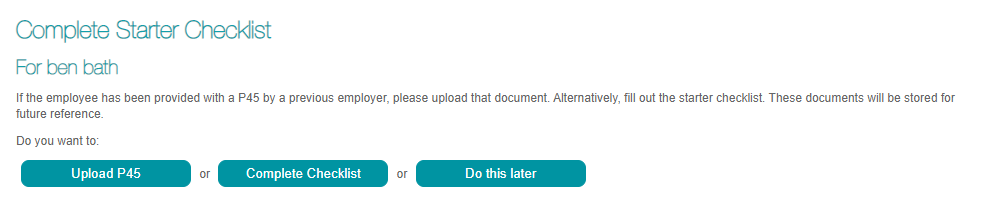
If you are using the activate employee setting this allows a level 5 to check the employee has everything they need to be set up correctly, more about this can be found here When using Activating Employee Setting
Q. What if I cannot upload a P45 straight away? Can I do it later?
Yes, you can, however an employee will be set to be taxed on all their earnings as per the government guidelines. If a P45 is uploaded after the employee has been paid by PS4labour, in some cases we can still apply the P45, however you would need to inform your Payroll Bureau Executive.
If you need to access the starter checklist again simply navigate to the employee profile and click save and you will be presented with the below screen.
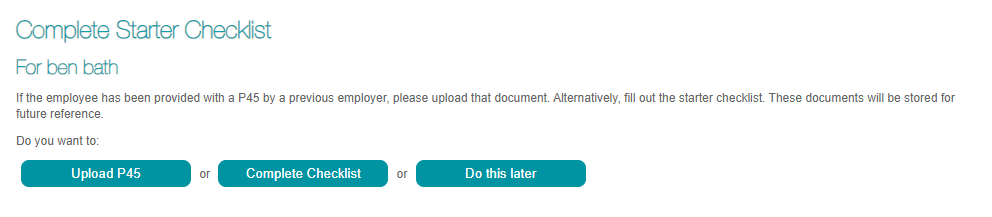
If the employee has been with you a while and no longer need to provide this information you can tick to say this employee does not require a P45 and the icon on their profile will be removed.
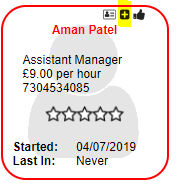
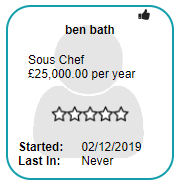
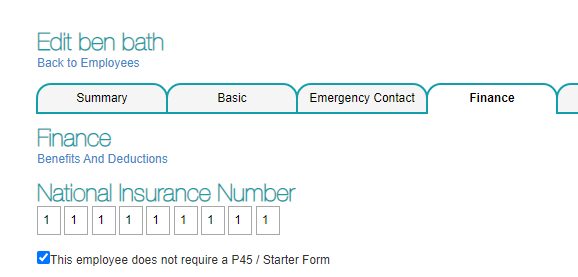
Q. I have signed off the rotas, however I have realised that one of the rotas is not correct. Can I unflag it, change the data and flag again?
Please note that following our ‘First Time’ Approach we work together with our clients that the payroll is finalized the first time it is run and therefore if the rotas are incorrect, payroll would required to be rerun. This will incur resource cost and therefore will be chargeable. Should that situation occur please get in touch with your Payroll Bureau Executive.
If you haven't reached your cut-off yet you are able to unflag correct and reflag without a problem.
Q. An employee who is hired at Site A but has been really working at Site B. We have not permanently transferred him as we are not sure what the correct procedure is. We have to re-structure the operations, and it would be best if we permanently transferred the employee to Site B, will he still be eligible for furlough?
Guidance is vague on this point and states: “If you’ve consolidated your payroll and have new employees on it where a group of companies have multiple PAYE schemes and there is a transfer of all employees from these schemes into a new consolidated PAYE scheme, the new scheme will be eligible to continue to furlough and claim for employees.”
However, this does not cover the rules for single transfers within the same group. In, fact there is little information on this.
Furlough is claimed per PAYE scheme based on RTI submissions and whilst an employee would still be eligible from an employment perspective (if they are part of the same group), the transfer will likely cause issues and potential investigation from a claims perspective.
I would therefore recommend taking the prudent approach and waiting until such a time that furlough has ended before transferring the employee and deal with the cost allocation via temporary transfer in the meantime.
More about Temporary Transfers can be found here

Comments
0 comments
Please sign in to leave a comment.